Given the choice between Google Docs vs Word, which one should you choose?
The answer depends on what features you need, how much security you require, and your budget.
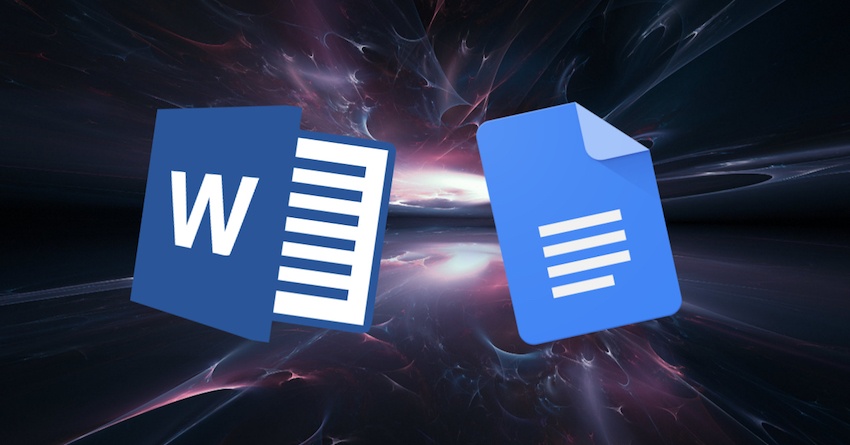
Both Word and Google Docs offer plenty of features to help you complete your word processing tasks. In a lot of ways, they’re interchangeable. But there are instances when one is definitely better than the other.
In this article, we’ll compare Google Docs to Microsoft Office Word. We'll go over the strengths and weaknesses of each, so you can make the best choice for you.
Why You Should Use Microsoft Word
Microsoft Word is probably the most popular word processing software in the world. It's got a proven track record, and it’s backed by a solid company.
There are many reasons to use Microsoft Word. Here are four:
1. Availability
Peek into the computers inside offices and homes and you’ll probably see Microsoft Word installed in them. And this isn’t just true for Windows computers. Word is now available for various operating systems and mobile devices.

This means Microsoft Word is familiar to many users. This is an important consideration if you’ll be collaborating on a document with other people. For example, if you’re working with clients, they may already be using Word in their day-to-day work. Continuing to use Word is the most logical and efficient thing to do.
2. Robust Word Processing Features
Microsoft Word has been around since 1989. Since then, it’s been adding features and improving on its interface. Use it to create every kind of print document imaginable—not just for work but also for personal and academic uses.
If you’re making a document that’s more complicated than a single-page flyer or a short report, then you probably need Word. It’s the most reliable word processor for long documents or manuscripts that have several chapters, a dynamic table of contents, and indexing.
Word is also your best bet if you’re creating something in an unusual size. And if you want more granular control of text formatting, image positioning, and so on, then you’re better off using Word.
To help you navigate your way through Microsoft Word’s robust features, check out these tutorials:
.jpg) Microsoft WordWhat Is Microsoft Word (Definition)? What Is MS Word Used For? (+Top Features)
Microsoft WordWhat Is Microsoft Word (Definition)? What Is MS Word Used For? (+Top Features) Microsoft WordHow to Change the Default Font in Microsoft Word (+ Best 2020 Font Styles)
Microsoft WordHow to Change the Default Font in Microsoft Word (+ Best 2020 Font Styles) Microsoft WordHow to Quickly Format Basic Text Styles in Microsoft Word Documents
Microsoft WordHow to Quickly Format Basic Text Styles in Microsoft Word Documents
3. Microsoft Office Integration
Another clear strength of Word is its seamless integration with Microsoft Office. This matters if you want to, say, embed charts from Excel into your Word document. Once embedded, update the charts in Excel and the charts within your Word document will automatically update as well.
4. Microsoft Word Templates
Finally, to create impressive documents, do so by using Word templates.

Even if you don’t know the first thing about design, templates for Word will make you look like an artistic pro. Choose a template, replace the placeholder text and images with your own, and choose your branding colors. That’s all you need to do.
To make the design and layout truly your own, change the placement of various elements—or add new ones. Word templates are completely customizable.
These posts give you just a taste of the Microsoft Word templates that are available.
 Microsoft WordBest of 2020 23+ Microsoft Office Word Document Templates to Download Now
Microsoft WordBest of 2020 23+ Microsoft Office Word Document Templates to Download Now Resumes39+ Professional MS Word Resume Templates (Simple CV Design Formats 2020)
Resumes39+ Professional MS Word Resume Templates (Simple CV Design Formats 2020) Microsoft Word20 Best Free (Editable) Microsoft Word Newsletter (Print) Templates for 2020
Microsoft Word20 Best Free (Editable) Microsoft Word Newsletter (Print) Templates for 2020
Why You Should Use Google Docs
Given the robust features and popularity of Microsoft Word, you might think it’s all you need. Not necessarily. Google Docs may be a much younger player in the world of word processors. But it also has plenty to offer.
Consider the following four benefits:
1. Accessibility
Google Docs is a completely web-based application. That means you don’t need to install it on your computer. What you do need to install is the Google Chrome browser. Next, create a Google or Gmail account, and you’ll see Google Docs in the Google apps popup window.

This makes Google Docs extremely accessible. Access your files on any computer with an internet connection. Simply log into your Google account. You can also install the app on your mobile devices, so you can continue working on your document on your cellphone or tablet.
What about those times when you don’t have internet? Google Docs works offline, too. You do have to make sure to set it up for working offline.
2. Ease of Collaboration
Another area where Google Docs shines is collaboration. Sharing a Google Doc with others is simple, and you can control what kind of access they have: read-only, comment, or edit. If you grant editing rights to others, they can co-author the document in real time. And you’ll be able to see who currently has the document open and where they are in the doc.
3. Adequate Features
Google Docs has all the features you need to create most types of documents. Unless you’re making something complicated, you’ll find Google Docs features to be more than adequate. Format your text, use paragraph styles and formatting, insert images, tables, and page numbers, and export to other file formats.
Using Google Docs' features is also fairly intuitive, as these tutorials show:
 Google DocsHow to Make a Professional Resume in Google Docs
Google DocsHow to Make a Professional Resume in Google Docs Google DocsHow to Use Google Docs When You’re Offline
Google DocsHow to Use Google Docs When You’re Offline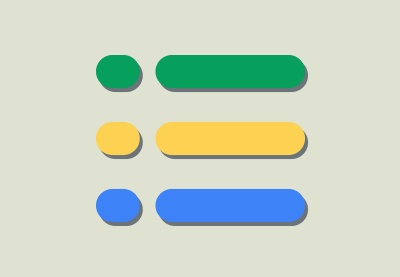 Google DocsHow to Make a Survey With Google Docs Forms
Google DocsHow to Make a Survey With Google Docs Forms
4. Free
Finally, Google Docs is free. This makes it affordable even to cash-strapped users. So, if you’re a student, new graduate, or unemployed, you’ll be glad to know that you can make an impressive cover letter and resume without expensive software.
Since it's free, you may wonder: Is Google Docs good? As you'll find in this article, it's got many strengths that make it an excellent choice for many users.
That said, if you've got a ton of large files, you may have to pay to get extra storage in your Google Drive.
Google Docs vs Microsoft Word: Which Should You Choose to Use in 2020?
I’ve just gone over some of the best features of each app. So how do you decide which is the best one for you? Let’s go over the differences between Google Docs and Microsoft Word based on five dimensions.
1. Convenience
For convenience, Google Docs lords it over Microsoft Word. It’s accessible on any computer or mobile device, regardless of the operating system. You don’t have to worry about having the latest version of the app since Google updates it automatically in the background.
And when you share your document, there’s no wondering if the recipient’s version of Docs is compatible with it or not. In fact, Docs can open all sorts of file formats including PDFs and Word.

2. Features
There’s no question that Microsoft Word has many more features than Google Docs. So, if you’re looking to do serious formatting and layout work, then Microsoft Word is the app for you. But, if you’re doing only basic word processing, then Google Docs may be all you need.
3. Security
If the security of your document is a primary concern—such as with legal documents and so on—then you’ll probably want to use Microsoft Word locally (on your computer hard drive, not on the web) instead of Google Docs.
To be fair, Google does say they strive to protect the privacy and security of your documents:

Still, one can't say with absolute certainty that it’s impossible to hack into Google’s servers. It may be difficult but not impossible.
Of course, the same thing could happen with the web-based version of Word. Which is why it’s good that you can install Word and save your Word documents locally in your computers or devices. You can always save your most sensitive documents in your computer hard drive instead of in the cloud.
4. Collaboration
Although both apps offer real-time and asynchronous collaboration, Google Docs truly shines in this area. Sharing documents and controlling different access levels for various people are easy to do.

But, collaborating on Word documents through the web means some features aren't available. Co-authoring on the desktop version of Word requires saving the file in OneDrive (Microsoft’s cloud storage). The experience of sharing and collaborating is much clunkier in Word than in Google Docs.
5. Cost
When it comes to cost, you can’t beat free. Google Docs is free, and most users won’t need to pay for more storage in their Google Drives.
But Microsoft has a dizzying array of packages and pricing options. As of this writing, you can buy Office Home & Student 2019 for a one-time fee, Microsoft 365 Personal for a yearly cost, or Microsoft 365 Family also for a yearly cost. Monthly subscriptions are also available.
Microsoft Word or Google Docs? The Bottom Line
Should you use Microsoft Word or Google Docs?
If you’re looking to create fairly simple documents, if you need to collaborate with others easily, and if you’re working with low-security content, then Google Docs will fit the bill.
If your documents are long and or have complex layouts, if ease of collaboration isn’t a top priority, or if you’re collaborating with others who are more comfortable with Word, then choose Microsoft Word.
Also, if you’re working with highly sensitive content and keeping it secure is crucial, then use Microsoft Word. Save the file locally on your computer’s internal storage, not on the cloud.
Given each application’s strengths and weaknesses, you may find yourself using both and switching from one to the other depending on the situation or project. Whatever your needs are for word processing, either Microsoft Word or Google Docs has got you covered.
No comments:
Post a Comment