Is your business presentation fast approaching its deadline? Do you need to design a professional presentation with impactful slides? Are you ready to fire up Google Slides and get to work?

It’s challenging to take all your research and goals, then simplify it down into a meaningful presentation. It’s not easy to design a presentation that'll grab your audience, connect with them, and drive your message home with clarity.
Don’t worry though, you can get a quick jump in the right direction. It begins by grabbing a great Google Slides presentation template to work with from the start.
Read on to find the best Google Slides themes, with professional designs.
Download Top Google Slides Presentation Themes on Envato Elements (With Unlimited Use)
Discover hundreds of the best themes for Google Slides on Envato Elements, with a great offer: download as many as you want for one low price.
Each of these awesome Google Drive presentation themes from Envato Elements has tons of options. While stacked with pro design features, and great visuals to choose from, they're also quick and easy to work with.

Grab one of these Google Drive presentation themes to help you present your content in a clear and attractive manner to your audience. They come with ready-to-use slide designs to showcase your:
- business services or products offered
- sales goals, strategy, and forecasts
- achievements for a given period
- infographics
- photo galleries
- reports, pitches, proposals
- many other business needs
Add your branding, text, and any other required visual graphics and you're all set to present. Complete your Google presentation with these ready to use themes.
Save yourself some valuable time. Stand out from the rest and be ready to impress. It's that easy!
Best Google Slides Themes (New From Envato Elements - For 2021)
Need a great Google Slides design? Here are top Google presentation examples that are popular and ready for download:
1. Delica - Clean Design Google Presentation Theme

The Delica Google Drive presentation theme is a minimalistic presentation design. It's created for a company or to showcase any personal projects. It's good for promoting your company (or yourself) in many business contexts. The minimalistic approach puts the focus back on your content.
2. Klamby - Creative Google Slides Presentation Theme

Klamby Google Drive PPT Themes is creative, clean, simple and unique. It's a multipurpose presentation theme that comes with 35 creative slides to edit and create with.
It features section break slides, five color variations and handcrafted infographics. It's one of the best presentation themes for Google Slides out.
3. Axom - Downloadable Pro Google Slides Theme

This Google presentation theme comes with an impressive 123 full HD slides with 16 themes. It also has professional infographic elements, charts, graphs, and icons—ready-to-use.
This presentation template is so versatile that it can be used for different businesses and purposes.
4. Shinning – Simple Modern Themes for Google Slides

This is a creative agency Google Slide template with a minimalist and modern style. It's great for all types of creative industries.
It's designed to make your business presentation stand out. It includes more than 90 unique creative slides. It's retina ready and fully animated. If your agency has been looking for good Google Slides themes, this is it.
5. Stronger – A Bold Theme Designed for Google Slides

Leave a lasting impression with a strong and bold color selection. Stronger is one of the best presentation themes for Google Slides.
It includes more than 150 slides and five premade color variations. All elements on this template are editable from Google Slides. Input your content, replace your image into the pro placeholders, change the colors, you're ready to present!
Envato Elements (Design Without Limits)

Envato Elements has a single compelling (all inclusive) offer:
Sign up for Envato Elements and you get access to thousands of creative graphics and templates (with unlimited use). From stock images to Google Slides theme templates, and more—all for one low price.

That’s right! Download as many creative Google Slides presentation examples as you want, then customize them to fit any of your project needs.
Envato Elements is a powerful option. But if you prefer to buy new Google Slides Themes one at a time, check out the selection from our Envato Market below.
Feature-Rich, Presentation Theme Designs for Google Slides (Buy It One At a Time)
We also have you covered if you need to buy a theme one at a time. There are a ton of professional Google Slides examples from Envato Market (GraphicRiver). These are available for purchase and download.
They're all designed for many business presentation uses. Whether you've got a sale to close, a marketing report to deliver, or an update to give to your team, these are good Google Slides themes.
They give you the right features you need to design a creative and professional presentation. Browse through Google Slide presentation examples. Or check out our 2021's Best Selling Google Slides Themes - Updated Weekly.

These good Google Slides themes have hundreds of premium presentation options. While feature-rich, they're easy to work with. You can add your information, customize each slide design, and craft your presentation.
Customize these Google Slides examples, prep your slide deck, and you’re ready to rock your presentation!
20 Best Google Slides Presentation Themes (Designs From Envato Market - For 2021)
Here are more 20 professional Google Slides presentation templates to choose from.
Browse through these Google Slide presentation examples now. Find a great presentation design theme for 2021 that you can buy and download quickly from GraphicRiver:
1. 5 in 1 Google Slides Bundle

If you're looking for the best themes for presentations, you'll love this Google Slides bundle.
If you need Google Slides presentation themes for your business or brand, this bundle has everything you need. This pack comes with five downloadable Google Slides themes:
- Creative Art – Creative Business Google Slides Template
- Nimato – Creative Fashion Google Slides Template
- Natura – Nature Google Slides Template
- Erbuds – Creative Business Google Slides Template
- Aikoo – Multipurpose Google Slides Template
2. Lambert – Creative Business Google Slides Template

Lambert is one of the most appealing Google Slides theme templates. Its colorful and clean design immediately draws the eyes.
This downloadable Google Slides theme is multipurpose and features 39 unique slides. If you're searching the best themes for presentation, you've got to check this out.
3. Educally - Education Course Google Slides Template

Do you need downloadable Google Slides themes for online courses? This is the best theme for presentations.
Educally is a Google Slides theme template designed for education. It features a clean, attractive and colorful design. Good themes for presentations like this features 40+ unique slides and vector based icons.
4. VIVID Google Slides Presentation Template
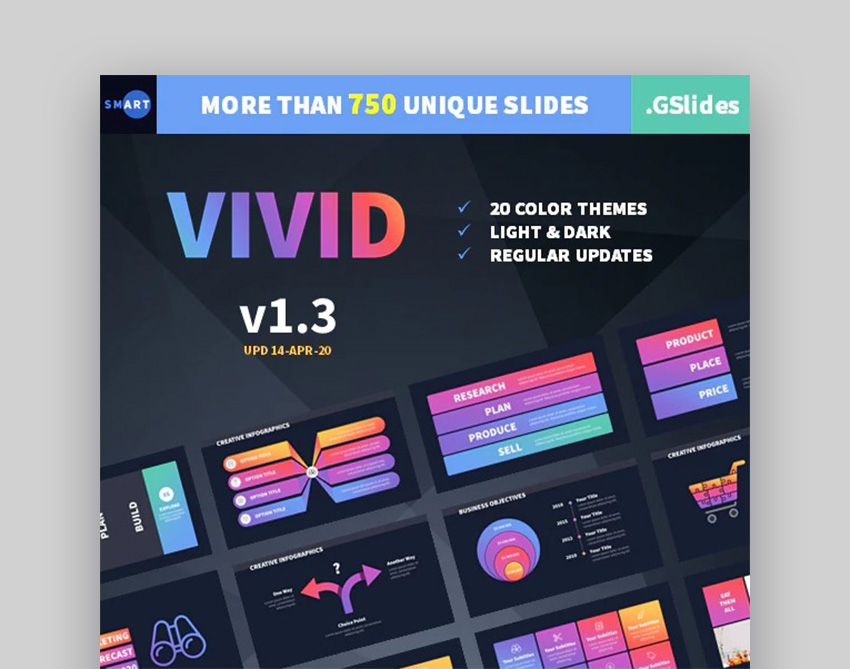
Vibrant colors are a popular design trend in 2021, and the Vivid downloadable Google Slides theme has them to spare. There are 20 color themes to choose from. And it's got light and dark themes.
Colors aren't the only option you have. There are 750 unique slides that are easy to edit, and more than 1000 themed icons you can use. Vivid is one of the best choices if you've been looking for colorful Google Slide presentation examples.
5. Minimilis - Minimalist Business Google Slides Template

Minimal Google Slides theme templates are popular, but few are as well-designed as Minimilis. This theme uses white space well and is heavy on images. Drag and drop your photos to make Minimilis your own. The 46 widescreen slides are easily editable so you can make an outstanding presentation.
6. Infographics Complete Bundle Google Slides Templates

Sometimes all you want is choice in your Google Slides examples. You'll love all the choices you can customize in this infographics Google Slides template bundle. Get your point across with 2300 infographic options with premium design. This bundle also provides:
- more than 5500 vector icons
- 90 color themes
- more than 8000 total slides
- drag and drop support
7. Business Strategy Google Slides Template

This Google Slides presentation theme is packed with features. This best theme for presentation will save you money, time and stress! The comprehensive slide design options will do the talking for you and help you deliver a great presentation.
There are 110 unique handcrafted slides and over 1000 vector icons. There are a ton of options for color palettes, slide layouts, aspect ratios, animation, and effects. This best Google Slides themes download is ready to use now for your presentation.
Learn how to download, customize, and work with good Google Slides themes from GraphicRiver:
8. Marketofy - Ultimate Google Slides Templates Set

When you need to update your team or impress a room full of business investors, you'll need good themes for presentations by your side.
There are 200 unique slides and a ton of infographic layouts, from flow charts, process diagrams, to business models and maps. All these slides are readable at a distance and set up for real-world use.
Google master slides and image placeholders make this theme easy to work with. It also comes with resizable graphics, pixel-perfect illustrations, and more.
9. Fox - Ultimate Google Slides Templates Design

Fox is one of the best Google Slides presentation examples on GraphicRiver. It's a clean, modern presentation theme for Google Slides. It's got a minimal design aesthetic with many creative features. There are over 400 unique slides that are easy to work with.
This best theme for presentation includes custom animations and handcrafted infographics. This Google Drive theme is versatile. Use it as a business proposal or as a creative portfolio. Customize it for your next presentation.
10. Clean - Template Design for Google Slides Presentations

Make an impact with this clean, minimal theme for Google Slides. It's got everything you need to make a convincing presentation and wow your audience. Packed with a bevy of features, from over 200 unique layouts, to device mockups, infographics, maps, vector icons, and more.
Slide backgrounds include photo layout design, text placeholders, and custom graphics. Choose your slides and quickly design your business presentation with this professional theme.
11. Business Proposal - Google Slides Presentation Template

If you need the ultimate business proposal deck, then this theme for Google Slides is a great choice. It’s packed with features, so you can impress your clients, colleagues, or audience. It's got a modern colorful design, which is good for product launches and other presentations.
There are tons of pre-built Google Slides slide templates to choose from with over 350 of them. They’re high quality, with eye-catching colorful Google Slides designs. It’s packed with custom infographic options, pre-loaded icons, four color schemes, editable vectors and more.
12. True Business Google Slides Presentation Template

Download this theme now, a creative and modern business Google Slides presentation template. It’s packed with custom infographics: maps, charts, process diagrams, graphs and more.
This Google Drive template design uses image placeholders and master slides. So, you can easily customize this theme to your presentation needs. Choose from over 100 unique slides and over ten color schemes. It also includes screen, laptop, tablet and mobile mockups.
13. Gajah - Simple Creative Google Slide Template Design

A powerful business Google Slides template is what you need to bring your presentation to life. This unique theme is for multipurpose presentation use.
This best theme for presentation has elegant features with beautiful slide designs. It includes over 100 unique slide layouts and 60 pre-built color schemes to choose from.
14. Concept Google Slides Presentation Template

This modern, multipurpose Google Slides presentation template is creative, simple, unique, and scalable. All elements are easy to edit. There are 65 slides of content choices and many color schemes.
All objects and icons are vector and fully editable. That means you can change their size without losing resolution. You can make great use of all the infographic slide options this theme has to offer.
15. Swiss Style Google Drive Template Design

Grab this contemporary Google Slides template! This presentation design is one of the most stand-out themes for Google Slides. It's got a modern yet bold, graphic style theme, which will bring life to any business presentation. It’s very easy to edit content and change colors as needed in this theme.
The typography used in this template stands out, the animation options are understated, and it includes the graphics PSD files. If you want your presentation to have a classic design style with impact, then this is a quality Google Slides template to download now!
16. Berraxa – Esport Gaming Google Slides Template

Gaming has been making waves in the entertainment industry recently. That's why you'll need Google Slides presentation examples made with this in mind. With this modern presentation theme, you can captivate your audience with your gaming pitch deck. This presentation theme download includes 40 handcrafted slides with drag and drop support. It’s easy to edit, based on master slides, and is ready for HD widescreen displays.
17. Mountclimb - Traveling Vacation Google Slides Template

Feeling adventurous? The Mountclimb theme is one of the best presentation themes for Google Slides you can use. It's got more than 54 unique slides with a colorful visual style. It packs in plenty of vector icons and charts that you can use. It's one of the good themes for presentations in many different topics.
18. Creative Pitch Deck Google Slides Theme

A pitch deck is one of the best themes for presentations you've got to have in your collection.
This Google Slides presentation theme has everything you need for a winning pitch deck. This best themes for presentation features:
- 500+ unique slides
- 16:9 resolution
- 500 vector line icons
- vector maps
- 100% vector based graphics
- fully animated slides
19. Beyond Multipurpose Google Slides Template

Beyond is one of the good themes for presentations. If you need professional, downloadable Google Slides themes, this is for you. This Google Slides theme template features:
- 186 unique slides
- 744 total slides
- 6500+ icons included
- well-designed grid system
- wide HD screen ratio 1920×1080
- dark & light versions
- fully animated slides
20. Maximus - Creative Business Google Slide Template

Minimalist Google Slides theme templates never go out of fashion. Maximus is the best theme for presentations.
This downloadable Google Slides theme is great for many purposes. The Google Slides theme template features:
- 54 Unique Slides
- 200+ Total Slides
- all graphics resizable and editable
- based on Master Slides
- 16:9 Wide Screen Ratio
5 Design Tips for Better Google Slides Presentations
Dig into these helpful design presentation tips. You'll make the most out of your professional Google Slides template. You'll wow your audience, and crush your business presentation:
1. Keep Your Slide Designs Simple
Take care with the info you present and don’t pack too much into each slide you design. You want your information to present cleanly. Use the slide design to pull together your concepts and elements. Make sure to use plenty of space and not over-pack your slides.
Keep in mind, less is often more effective. Presenting info clearly and professionally builds your credibility as a presenter. It’s what leads to connecting with an audience and landing a client or closing a deal.
Below is an example of a simple slide design, from the Google Slides template Fox, which pairs an authentic image with a display of services.

Note how the slide has plenty of space around elements and feels like it can breathe.
2. Choose Appropriate Colors and Fonts
Each of these Google presentation templates comes packaged with color themes. You should make use of these pre-designed options. But take care when customizing it. Some elements and colors might disconnect with the overall color scheme.
Fonts are also an important part of a professional presentation. Your typography choices have a subconscious effect on viewers. It causes a gut reaction to your presentation that's either positive or negative.
Install the font that the Google Slide theme you downloaded recommends. The presentation designer built the theme to coordinate with it. Or make sure you choose a font that's professional, modern and works well with the presentation layout design.
3. Make Best Use of Theme Features
Review all the slide options that your Google Slides presentation theme download came packaged with.
Many of these Google Slides templates come with several slide options. Each one is designed for a purpose. Be selective by using only those slides that best represent the concepts you want to communicate.

Make sure each slide you use is simple to understand at a glance. Use an infographic when that’s appropriate but stick to simple text title over an engaging photo when that’s all that’s needed.
Make use of the template’s master slides, as they'll keep your presentation design style consistent and professional. They'll also save you time when designing.
These presentation templates come packed with features and options. Don’t feel like you've got to use everything available in them to make an effective presentation. Instead, only use the features that you need.
4. Use the Right Text, Photos, and Graphics
Your goal is to make a compelling presentation that's easy to understand. You want your information to be clear and the meaning to be immediately understood by your audience.
Add only quality photos and graphics to your presentation. You want each slide to feel professional and read clearly. It’s all too easy to get carried away with stock photos or try to overdo it with an infographic, or too many bullet points. You don’t want to add unnecessary clutter to your slide design, which makes it confusing.
Do you really need that long description? Is that illustration helping? Is that really the best infographic for this slide? Question every element you add to your presentation. Everything you include should bring more understanding to the story you’re telling your audience and the points you make.
5. Bring Clarity and Focus
With all the ideas and research that go into your presentation, it’s tough to condense it down, so your message rings with clarity.
With each slide in your presentation, pick one concept to focus on. And tell a story as you pull each slide together into a compelling narrative. Notice how the message in the heading below connect to the image it overlays. It tells a story, and the design comes across as elegant and focused:

Keep in mind that the more elements you try to pack into your slides, the more jumbled and confusing your presentation becomes.
A more minimal approach to presentation design lends more purpose to your message. Instead, work to bring an intense focus to your slides. Have a clear goal and present only those slides that help you reach it!
How to Customize Google Slides Templates (Presentation Design Themes) Quickly
Once you've found the perfect Google Slides presentation template, it’s time to customize it. Below, you’ll find a few tips that'll help you customize your Google Slides theme. For the purposes of this quick tutorial, I’m using the Ciri Google Slides template.

1. Decide Which Slides You’ll Use
Each of the Google Slides presentation templates comes with different slides. These slides have different layout options.
The easiest way to customize your presentation is to decide which slide layouts you'll use and delete the rest.
2. Use Branded Images
The first tip is to apply branded images on slides that have image placeholders. Images help tell your story and they're a great way to illustrate your presentation.
For example, you can add an image that showcases your company on the first slide like in the example below. You can also add an image of yourself or your CEO right next to it to help your audience get to know you.

3. Customize Fonts and Colors
Another way to quickly customize your Google Slides presentation template is to change the fonts and the colors. You can see in the example below the difference between the original and the customized slide. I’ve replaced the light blue with light red and changed the fonts from Roboto to Josefin Sans and Lora.
Before:

After:

4. Add Your Own Content
Finally, after you've got customized the styles and added your own images, the last step is to replace the demo content with your own. To do so, simply click on the text, delete the dummy content and enter your own.
More Google Slides Presentation Template Resources
Google Slides examples from Envato Elements and GraphicRiver are professionally designed and plentiful.
If you want more good themes for presentations you can use today, Envato Tuts+ has you covered. We've rounded up some more Google Slides theme templates that fit your design style and presentation needs in 2021:
 Google Slides25 Best Professional Google Slides Templates for Corporate Presentations 2020
Google Slides25 Best Professional Google Slides Templates for Corporate Presentations 2020 Google Slides25+ Free Minimalist Google Slides Themes (Designs to Download for 2021)
Google Slides25+ Free Minimalist Google Slides Themes (Designs to Download for 2021) Google Slides20 Exciting Google Slides Themes With Great Google Slides Animations
Google Slides20 Exciting Google Slides Themes With Great Google Slides Animations
Where to Find the Best Google Slides Themes in 2021 (Envato Elements vs GraphicRiver)
Both Envato Elements and GraphicRiver have professional Google Slides presentation themes. They lead the pack in 2021.
But should you use GraphicRiver or Envato Elements? And what are the key benefits of each? Here are the answers:
1. Key Benefits of Envato Elements
Envato Elements is a premium subscription service. It gives you unlimited creative template downloads for a single monthly fee. That’s a powerful offer.
Download as many Google Slides theme templates as you need. Envato Elements also features web templates, fonts, add-ons, and graphic assets. There are loads of quality Google Slides templates with on-trend designs available on Envato Elements:

2. Key Benefits of GraphicRiver (& Envato Market)
GraphicRiver is the leading digital marketplace for purchasing single-use graphics and visual assets. It's part of the Envato Market suite of online marketplaces that cater to many creative digital asset needs.
When you need downloadable Google Slides themes to use right now, head over to GraphicRiver to buy and download your files. Here are the best themes for presentations that are currently trending on GraphicRiver:

Your Choice (What’s Right for You?)
If you’re a digital marketer or a graphic or web designer with many clients to serve, then Envato Elements offers a great bang for your buck. Sign up for Envato Elements now.

Or, if you need single downloadable Google Slides themes, then head over to GraphicRiver (or another Envato Market site) to find what you need.
Common Google Slides Questions Answered (FAQ)
Google Slides is an online-only alternative to programs like PowerPoint and Apple Keynote. But compared to these programs, Google Slides is relatively new. If you've got questions about using the presentation editor, we've got answers:
1. Can I Use PowerPoint Files With Google Slides?
Google Slides can open and edit PowerPoint file types. Keep in mind that, because they're different programs, Google Slides might make formatting changes to open these files.
2. How Do I Use My Google Slides Presentation Theme?
To use your premium theme template, you've got to import the theme into Google Slides. Thankfully, this is easy to do and is covered in our Google Slides Quick Start Guide:
3. What Are Add-Ons?
You can add different tools and options to Google Slides with add-ons. These can range from inserting accent marks for different languages to adding math equations. If you'd like to use these tools, follow these instructions for using add-ons:
4. How Do I Copy an Object's Formatting?
First, select the object whose formatting you want to copy. Then, use the keyboard shortcut Ctrl + Alt + C to copy. To paste, press Ctrl + Alt + V.
5. Can I Add Other Fonts to Google Slides?
Google Slides let you use more fonts than the default choices, but you need to use Google Fonts. We've got an in-depth video tutorial that'll teach you how to get this done in a minute:
Google Slides Presentation Design (Tutorial Resources)
Here are a handful of Envato Tuts+ tutorials on using Google Slides. Discover how Google Slides stacks up to PowerPoint, how to get started using Google Slides, and tips to master its presentation tools, and more:
 Google SlidesHow to Create Professional Google Slideshows for Business Presentations
Google SlidesHow to Create Professional Google Slideshows for Business Presentations PresentationsShould Google Slides Replace PowerPoint in Your Workflow?
PresentationsShould Google Slides Replace PowerPoint in Your Workflow?.jpeg) Google SlidesHow to Quickly Change Themes For Google Slides (Download & Import)
Google SlidesHow to Quickly Change Themes For Google Slides (Download & Import)
Download Our Free PDF eBook on Making Great Presentations
We've got the perfect complement to a professional presentation template. It'll help you learn how to write, design, and deliver great presentations.
Download The Complete Guide to Making Great Presentations now for FREE with a subscription to the Tuts+ Business Newsletter. Get your ideas formed into a powerful presentation that'll move your audience.

Grab a Great Google Slides Template Today!
Any one of this Google Slides presentation themes will give you great design options. You can also browse our huge selection of Google Drive presentation theme files, from Envato Market. Grab the best design for you and put together the right slides that connect with your audience.
Note: Our staff updates this post regularly, adding the best new Google Drive PPT themes with professional Google Slides slide designs.
.jpg)
.jpg)
No comments:
Post a Comment