Do you have a new PowerPoint presentation to design?
Keep in mind, it’s critical that your presentation slides capture your audience's attention. A great way to do that is to create an eye-catching animated presentation.

If you’re unsure of how to make your animated presentation look professional, then this article is for you. Today you’ll learn what the most spectacular animated PowerPoint presentation features are and how to use them right.

Then, we'll dig into a treasure trove of the best premium cool animated PowerPoint templates from Envato Elements and GraphicRiver. Premium cool animated PowerPoint templates come with built-in slide effects that'll help you get professional results quickly. They’re a good choice when you need to make a polished presentation.
But, if you're on a tight budget, you can still get some good results. I also share a list of over 20 PowerPoint presentations with animation effects that are free to download.
What PowerPoint Animation Templates Are Available & How Are They Used?
Cool animated PowerPoint template slide with animation effects cause objects and words on your slides to move. They also help you quickly between your slides and control the pace of your presentation.
There are a wide variety of animation effects available in PowerPoint. You may not be sure how animations are used. Typically, animation effects are used in three ways:
- Entrance animations. An entrance animation is applied as text or an object is added to a slide. Examples of this include fade-in, fly-in, float-in, random bars, and more. The following animation is from the Spectacular Animated PowerPoint Presentation template available on GraphicRiver:
- Emphasis. The purpose of emphasis animation is to draw attention to an object or text. Examples include spin, bold flash, wave, and more. The illustration below is one of the cool animated PowerPoint templates available from the premium DIY Moving PowerPoint Backgrounds Animated Promo Kit template:
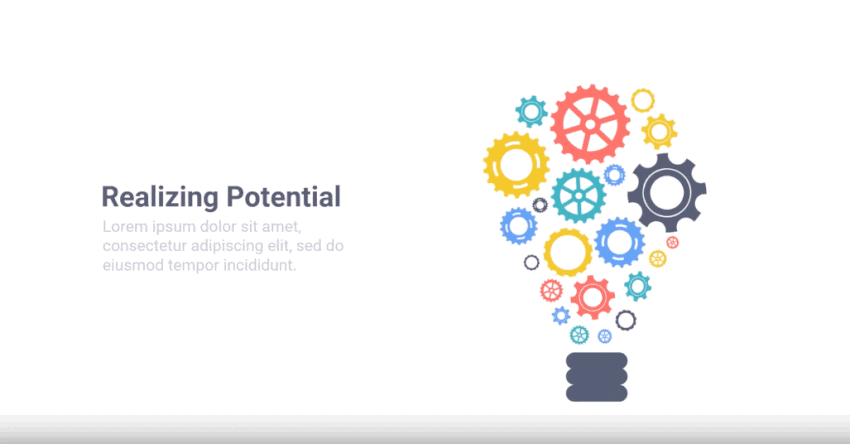
- Exit animations. An exit animation is applied as an object is removed from a slide. Examples of this include fade-out, fly-out, float-out, wheel, and more. Here's an example of an exit animation from the premium Sketch - Animated PPT Background:
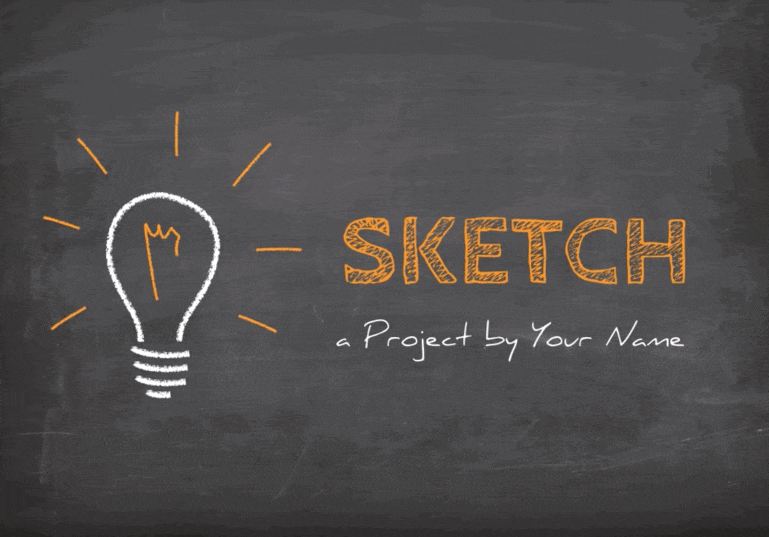
Animation-like effects can also be applied to entire slides in the form of transitions between slides. Common transition effects include:
- fade
- wipe
- random bars
- fly-through
- and many more!
No matter what type of spectacular animated PowerPoint presentation slide you're using, the purpose is the same. They add visual interest to your presentation and to attract the attention of your audience.
Why Use a Premium Presentation Template?
If you're reading this article, you're probably looking for PowerPoint animation free to download templates. Those are certainly available, and some are good. In fact, I share the best ones I've found later in this post.
But you just won't get the same results with free animated PowerPoint templates as you will with premium PowerPoint animation templates. And you'll be missing out on some of the benefits of professionally designed PPT animation templates. Let's take a closer look at what you can get from Envato Elements.
Envato Elements gives you unlimited access to hundreds of templates for PowerPoint slides. You also gain access to many other helpful design elements like stock photos, WordPress themes, vector graphics, and more. Your Envato Elements subscription even gets you access to over 1,000 Tuts+ video courses.
Here's a look at a few of the professional templates with animated PowerPoint background you'll find on Envato Elements:

Remember, if you're serious about making a lasting impact and projecting a professional image, then premium templates are better. Here are some of the advantages of premium templates:
- They're more likely to have been produced better.
- They work the way they're supposed to.
- They include more slide variations.
- The creators update them, as needed, to continue to be editable in PowerPoint.
- Some premium template designers even provide after-sales support. So, they're available if you've got questions or run into any problems in using the templates.
5 Great Animated PowerPoint Templates (Premium) From Envato Elements
If you need some inspiration to help you find the right premium PowerPoint template, here are some good options from Envato Elements. Each one's professionally designed and includes PowerPoint slide animation elements.
1. HEXA - Animated PPT Background Template

This clean PPT animated PPT template includes easy-to-edit animations and transitions as well as objects with custom animation. You'll get over three dozen modern, creative slides. It's based on master slides to help you with presentation consistency. Some of the slide types included are:
- section break slides
- handcrafted infographic
- portfolio or gallery slide
- device mockup (smartphone, tablet, laptop)
- and more!
2. Herov1 Multipurpose PowerPoint Animated Presentation Template

There are lots of advantages to using the Hero v1 Animated PowerPoint Background template. First, you'll get lots of choices with this professionally designed PowerPoint template. There are a hundred unique slides. Also, choose between ten color variations. Plus, there are 20 PPTX files of full animations for a 16:9 aspect ratio.
3. Corporate Animated Presentation Template

Don't overlook this fully animated presentation template. The template name may be Corporate Presentation, but the template is suitable for many different types of presentations. This modern template comes with:
- animation and transitions
- based on free fonts
- based on master pages
- 70 different slides
- and more!
4. Crystal - Animated PPT Background Template

The Crystal - Animated PPT Background Template is an attractive, professional template that includes animations and transitions. There are 77 different slides that you can use in your presentation. Plus, it's based on free fonts to save you money. Also, there are infographic elements, charts, graphs, maps, and icons.
5. Arezzo - PPT Animation Templates

The Arezzo PPT Animation Template has an elegant look. It'll be an asset to your presentation no matter what you plan to use it for. It's fully animated with many creative multipurpose slides to base your slideshow on. It also works with three different aspect rations (16:9, 4:3 and US Letter). It's easy to update, but the included PDF help guide file will get you started quickly. Don't overlook this one!
10 More Great Premium PowerPoint Animation Templates (From GraphicRiver)
If you're interested in a one-time PowerPoint slide animation template download, you can also find attractive, professional PowerPoint templates on GraphicRiver.

GraphicRiver is a pay-per-use marketplace of creative elements, including templates for PowerPoint animated slides. Each template is available for a small one-time fee, which means you don't have to commit to a subscription.
GraphicRiver offers over 3,600 PowerPoint templates with animation. Below are a few examples of what's available:
1. ThePress - Animated PowerPoint Template
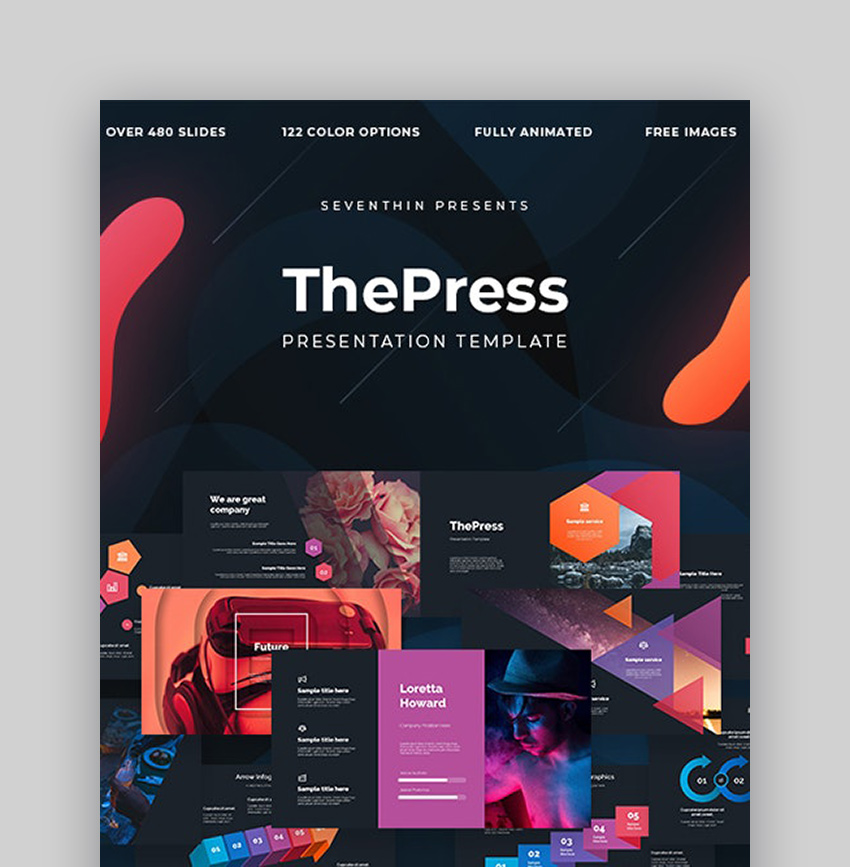
ThePress animated PowerPoint template will just blow your mind away. You'll be spoilt for choice with 480 unique slides at your disposal. Take your animation presentation to the next step in 2020 with this smooth, well-prepared, and professional animation template.
Have a look at the features below:
- 480 dark and light unique slides with animation on each slide.
- all elements are editable
- drag & drop placeholders
- 122 color options
- fast & free lifetime updates
- beautiful free photos
2. Spectacular - Moving PowerPoint Template
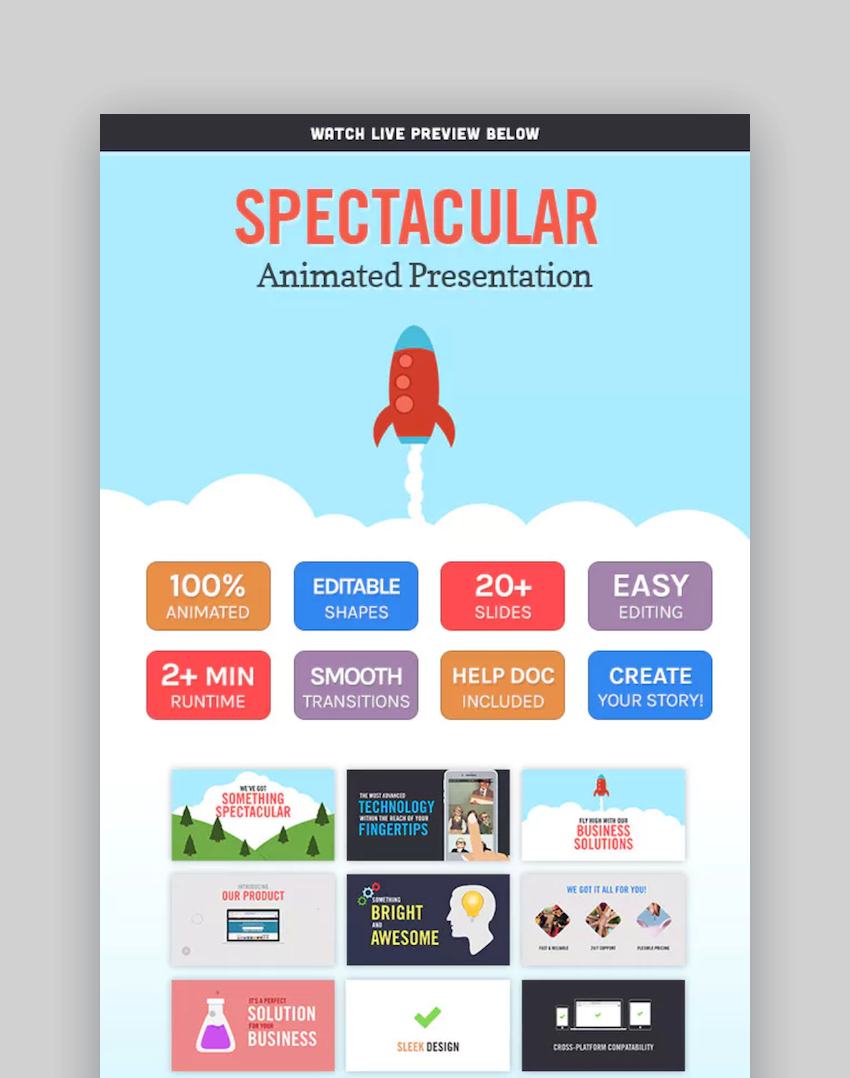
With its colorful, fun graphics and dynamic animations, this animated template for PowerPoint truly is spectacular. Check it out if you want a PowerPoint presentation that's got the look of an explainer video.
You can edit, not only the text, but also the shapes and colors. The 24 slide layouts include product features, world map, call to action, and photo gallery. Most importantly, the animations are eye-catching and smooth. Small wonder, then, that this new template is already getting rave reviews!
3. Keep PowerPoint Presentation Template With Animation
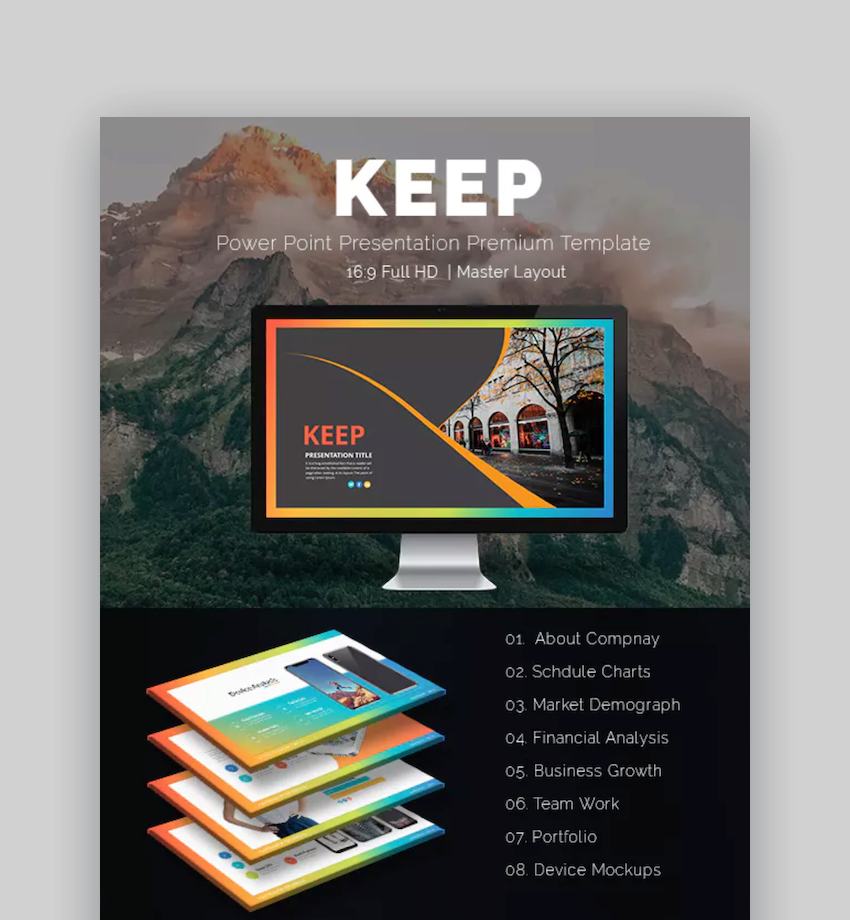
If you want color and motion to showcase your best photographs, then the Keep PowerPoint Presentation Template is your top choice. You've got 50 theme color schemes to choose from—or you can create your own.
Over 70 slide layouts cover everything you could possibly need in your PowerPoint presentation, including title slides, bullet slides, device mockups, and lots of charts and tables. If you'll be using the charts, then you'll be pleased to know that you can upload your data from Microsoft Excel.
This template uses Master Slides. That makes customizing fonts, colors, and other repetitive elements fast and easy.
4. DIY Moving PowerPoint Template Promo Kit

With this template, you'll look like a savvy video animator even though you've only used PowerPoint!
This kit includes 100 slides with two color themes: white and colored. You can edit all the shapes and icons used on the slides. You can even mix-and-match the 100+ icons included to create your own custom animated slides.
The creator is also very responsive to questions from purchasers. DIY Animated Promo Kit is another five-star PowerPoint animated template on GraphicRiver.
5. Six - Animated PowerPoint Templates
.jpg)
The Six Template features custom animated pages and transitions. It comes with pre-built color themes with bright or dark skins. There are also six section break slides and an interactive portfolio slide. There are placeholders for your own images and videos, which makes this slideshow easy to customize. You won't find these kinds of options in free animated PowerPoint Templates.
6. Business Plan - Moving PowerPoint Template
.jpg)
This attractive slideshow template is suitable for many different types of presentations. Not only do you get easy-to-edit slide designs, but there are also custom animations to help your presentation stand out. It's designed for two different common aspect ratios (4:3 &16:9). The template also includes free support.
7. Grid - Animated PowerPoint Template
.jpg)
Are you looking for a simple, modern PowerPoint template? The Grid PowerPoint Template with its easy-to-edit slides may fit the bill. This attractive template works well for a variety of presentation needs. The template includes:
- custom animation
- 32 different slide designs
- 7 color options
- a help file
- and more!
8. Akuntansi - Moving PowerPoint Template
.jpg)
This versatile fully animated PowerPoint template is as eye-catching as it's useful. It supports four aspect ratios (4:3, 16:9, 16:10, and A4). There are also 400 unique slides, choose between light and dark versions. Easily edit any of these slides to add your own unique information and images for a powerful presentation.
9. Sketch - Animated PowerPoint Template
.jpg)
This cute animated PowerPoint template is based on the idea of a blackboard. The hand-drawn elements (over 30 of them) make this one truly unique. There are also 32 unique slides. So, you're bound to find the slide designs you need. If you want your presentation to really stand out, there's nothing quite like the Sketch PowerPoint template. You certainly won't find these features in a PPT animation template for free.
10. Smash Animated

This template is loaded with impressive animated PowerPoint backgrounds. You've got nine color schemes that give you branding options to match your specifics. Use the smooth easing animations for any object on the more than 100 unique slides.
20+ Free Animated PowerPoint Templates for 2020
If your budget is tight you may be thinking about getting a free animated PowerPoint template. While a PowerPoint presentation with animation effects that's free to download can save you money, the number of features it offers may be limited.

Plus, remember that if the free animated PowerPoint template came with your software, everyone will have access to it. But, if you've got to, a PowerPoint animation that's a free to download template can provide you with the animated PowerPoint background slide design you need.
The templates that come with PowerPoint are a good place to start when you're looking for free animations for PowerPoint. So, let's look at a few of those.
Free Download Animated PowerPoint Templates From Microsoft
First, let's explore some free animations for PowerPoint that come with Microsoft PowerPoint. Depending on which version of MS PowerPoint you're using, you probably got these free animated PowerPoint template presentations with installation.
To find the default free animations for PowerPoint template slides, open PowerPoint. You should see some of the templates you've used recently, including default templates. Scroll up and down to find a template you like.
You can also search for templates using the Search bar to find specific types of templates:
.jpg)
To apply a free animated PowerPoint template, click on it to see the description. Then click Create to open the template. Here are some of the free animated templates that come with PowerPoint:
1. Animate Title Spirals. This PowerPoint animation free-to-download template presentation cover slide features a purple background and moving spirals.
2. Animated Infographic Slides. This free animations for PowerPoint template also features moving objects on the title slide. It comes with a total of three slide designs.
3. Animated Tree Growth Graphic. The objects on this nature-themed cover slide template are also free animations for PowerPoint.
.jpg)
4. Animated Title Clouds. Watch the gray storm clouds float across this free PPT animation template's title slide.
5. Animated Scale Graphic. This unique free PPT animation template comes with a master slide and a moving scale graphic.
6. Timeline Progression Course. This red and black free interactive PowerPoint template includes five slide designs with animation on each slide.
.jpg)
7. Animated Title Geometric. Here's a modern-looking animated title slide template featuring brightly colored squares.
8. Powerful Presentations. This PowerPoint template comes with an animated cover slide and 16 more slide designs.
9. Animated Gauge Graphic. These gauges actually turn on this animated graphic for PowerPoint.
10. Animated Title Lights. This title slide template features moving lights in the background as the title text appears on the slide. A simple and beautiful free PPT animation template.
.jpg)
11. Animated Title Circles. This is a colorful free PPT animation template presentations cover slide that features moving circles.
12. Animated Grass Slide. This nature-inspired PowerPoint title slide features a moving background of a field of grass.
More Free Download Animated PowerPoint Templates
There are other sources for free download animated PowerPoint templates, of course. Here are some of the sources we found:
Note: The free PPT templates with animation linked here are hosted by their respective sites. Their availability depends on the hosting site. Also, some of these free interactive PowerPoint templates require that you provide attribution for your presentation. Read the terms of use carefully.
Here's a list of more free PPT templates with animation:
13. Animated Food for Thought - PowerPoint Animation Effects Free Download Template. This animated template with food-related slide layouts is suitable for any food-related presentation.
14. Happy Holidays - Animated PowerPoint Background Free Download Template. This free PPT template with animation shows snowflakes moving across a blue background.
15. Animated Vital Signs - PowerPoint Presentation Animation Effects Free Download. This free interactive PowerPoint template could be used for a medical presentation.

16. 2020 Calendar - PowerPoint Animation Effects Free Download Template. This is an interactive calendar to help you present in 2020.
17. Animated Free PowerPoint Templates by PowerPoint School. A multipurpose colorful and fun presentation template.
18. Lead Generation Model - PowerPoint Animation Free Template. This free interactive PowerPoint template focuses on a funnel slide illustration for the lead-to-sales process.
.jpg)
19. Animated Medical Template - PowerPoint Presentation Animation Effects Free Download. This free PPT template with animation simulates vital signs reading in red on a white background.
20. Heart Cardiogram - PowerPoint Animation Effects Free Download Template. Here's another medical-themed free download PowerPoint animation template.
21. Mental Health - Free Animated PowerPoint Template. Address and discuss mental health matters with this free PPT template.

22. Voodoo PowerPoint Template - Free Download. Clean and simple unique slides with animation for various purposes.
How to Customize Animated PowerPoint Templates
We've talked a lot about PPT animation templates in this article. As you can see, they're effective ways to save time and borrow the best animations that aren't native to PowerPoint.
This section will show you that PowerPoint animation templates are just the starting point. They're totally customizable!

We're going to customize three slides in three steps each. Let's get started:
1. The Testimonial Slide

Slide 34 is a great way to show user feedback. Testimonials share potential clients that what you offer is proven to help others. This one's clean and it's easy to customize. Here's how:
- Add an image. Click on the image placeholder, then browse to a replacement.
- Update text. Include a user's testimonial to really drive the user experience to a potential customer.
- Slim down the text. We always coach presenters to reduce the total amount of text on a slide.

2. The Animated Chart

We're always advising our readers to use charts and graphs to show data. And as we shared in a tip earlier, animation just takes a chart to the next level. Here's how to customize slide 14, an animated chart.
- Update data. Right-click the existing chart and choose Edit Data to open an embedded Excel window. Then, just type over the placeholder data and your chart will update in realtime.
- Add your image. The default slide is designed to show a candidate's skill set. But there's no reason that you couldn't show other data in action. Either way, click on the image placeholder and browse to a replacement.
- Update text. Each text box is just waiting for your copy. All you've got to do is type inside and fill in your details. Get creative with how to show your data.

3. The Three Box Portfolio

A portfolio is always a chance to put your best work front-and-center. Slide 19 is a great way to show your three favorite works with just enough animation. Let's customize it:
- Update portfolio pieces. Click on the image placeholders and browse to the images or screenshots to add your favorite portfolio items.
- Update the branding. Click on any of the shapes on this slide, then choose the Format > Shape Fill dropdown ribbon option to choose a color that matches your preference.
- Update the text. As always, it only takes a few seconds to type over the text placeholders to add your specifics. Give your portfolio items a brief, one-line description.

Discover More Great PowerPoint Presentation Templates for 2020
Still looking for the perfect PowerPoint presentation template for your slideshow? Here are some great templates to inspire you:
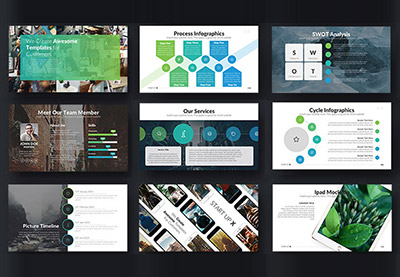 Microsoft PowerPoint35 Animated PowerPoint PPT Templates (With Cool Interactive Slides for 2020)
Microsoft PowerPoint35 Animated PowerPoint PPT Templates (With Cool Interactive Slides for 2020) Microsoft PowerPoint30 Top Medical PowerPoint Templates (For Amazing PPT Health Presentations 2020)
Microsoft PowerPoint30 Top Medical PowerPoint Templates (For Amazing PPT Health Presentations 2020).jpg) Microsoft PowerPoint35 Cool PowerPoint Templates (Amazing PPTs Slides For Presentations in 2020)
Microsoft PowerPoint35 Cool PowerPoint Templates (Amazing PPTs Slides For Presentations in 2020)
5 Quick PowerPoint Animation Tips for 2020
Here's what you've already learned:
- Free animated PPT templates are out there and are sometimes "good enough" for your presentation.
- Premium PowerPoint animation templates give you smoother animations and more options to add motion.
No matter what type of template you choose, it helps to have tips to work with animated PowerPoint templates. For these tips, we'll be working with the premium template, HEXA - PowerPoint Presentation Template.
Here are five of our top tips for presenters of all skill levels:
1. Adjust PowerPoint Animation Sequencing
PowerPoint animation is a great tool for staging a slide, but it's got to be used properly. Arguably the most important part is sequencing your animations correctly. After all, you don't want to show the punchline of a joke first, right?
To adjust your animation sequencing, make sure you're on the Animations tab. Click Animation Pane on the ribbon. Each box on the right side corresponds to the order of an object's animation. Drag-and-drop to resequence them in the proper order.

2. Use Animations Sparingly
This tip might come as a surprise. An entire article centered around animations, yet now we're suggesting that you skip most animations?
The point of animation is to stand out from the rest of the content in your presentation. If you start adding animation to every element, you're likely to overwhelm an audience.

Less is more. Use only one to two key animations per slide to keep your slides readable.
3. Adjust an Animation's Duration
An animation's duration refers to the speed at which it plays. Adjust it by selecting an object, then making sure you're on the Animations panel.
Change the Duration time box, shown in the upper right corner of the screenshot below. Click Preview to play it.

4. Add Animations to Infographics
Let's face it: the content in many presentations is complex. More presenters than ever use infographics to explain those complex ideas, visually.
Herein lies the power of PowerPoint animations. When you build an infographic to explain ideas, you're leveraging graphics to explain ideas. Your audience is sure to appreciate that.
To take the idea to the next level, use animations to stage the infographic onto the slide in steps. Showing the content one step at a time makes it easier to understand.
Learn more about infographics with the help of our guide below.
5. Use Slide Transitions
The focus of this tutorial was to add animations or motion that affect slide objects. There's another type of animation that many presenters use: slide transitions.
Slide transitions are the animations that play to transform one slide into the next. They're a good way to re-capture the audience's attention and shift to a new talking point.
To add a slide transition, jump to the Transitions tab and choose an animation effect. You'll instantly see a preview. Try to stick to simple animations, much like the tips we've already shared for object animations.

Common PowerPoint Animation Questions Answered (FAQ)
Animated PowerPoint templates are a huge advantage. They save you the time of creating everything on a blank canvas. But you might still have questions about how to add your PowerPoint animations.
Here are five of the most common questions we receive from beginners while they work on mastering animation in PowerPoint:
1. Does Animation Work in PowerPoint Online?
Too often, the browser-based versions of apps are watered down and don't work with key features. You might be wondering about animation in PowerPoint Online. After all, there's no sense in spending time animating if they simply don't play.
The good news is that PowerPoint animations work in PowerPoint Online. Almost all animations are supported and work well. Learn more about PowerPoint Online with the help of our guide:
2. Are PowerPoint Animated Templates Customizable?
We're major proponents of using animated PowerPoint templates to save time. It's the best way to use professional designs without becoming a designer yourself.
Too many beginners think that templates are restrictive. They don't realize that a template is just the beginning of a presentation.
You've seen a few slides customized above in our walkthrough section. Check out our feature-length guide to customize PowerPoint templates:
3. Can You Animate Data in PowerPoint?
Data is great. Showing data in cluttered, overly numeric slides? Not so great. That's why skilled presenters opt for charts and graphs. Flat data comes to life with charts and graphs. It's easier to spot trends and infer meaning with the help of a chart.
Take charting to the next level with chart animations. Make sure to read our guide to learn chart animations in 60 seconds:
4. Can You Animate PowerPoint Backgrounds?
Traditionally, presenters thought about animating the basics: text, images, and slides. But modern design trends show us that anything goes, including background animations.
Animated PowerPoint backgrounds are fun and a great change of pace. They support animations much like every other object.
Use our tutorial to learn how to make perfectly sized slide backgrounds in Photoshop. Then, use the animation techniques you've learned int his tutorial to put those background images in motion.
5. Can You Export PowerPoint Presentations as Videos With Animations?
The answer to this one is, "yes." You can export a PowerPoint presentation with animations as a video file with the animations working as expected.
Learn how to export a finished video with animations included in our tutorial below:
Learn More About How to Use Animations in PowerPoint
If you're creating a slideshow with animations, you could design it from scratch. This ultimate tutorial guide could come in handy: How To Use PowerPoint (Ultimate Tutorial Guide).
But starting from scratch could take some time. And your presentation might not end up looking how you want it to look. The tutorials below will help:
 Microsoft PowerPointHow to Quickly Add Good Animations to Your PowerPoint PPT Presentations
Microsoft PowerPointHow to Quickly Add Good Animations to Your PowerPoint PPT Presentations OfficeHow to Control PowerPoint Animation with the Animation Pane
OfficeHow to Control PowerPoint Animation with the Animation Pane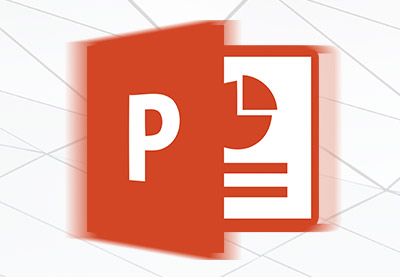 Microsoft PowerPointHow to Make Animated PowerPoint Presentations With Templates
Microsoft PowerPointHow to Make Animated PowerPoint Presentations With Templates
A much better option is to use a premium service, such as Envato Elements or GraphicRiver, for your presentation. Download PowerPoint animation templates. You'll save time and the presentation templates are created by professional designers. So, you know it'll look good.
Download Our Free PDF eBook on Making Great Presentations
We've got the perfect complement to any PowerPoint template. It'll help you learn how to write, design, and deliver great presentations.
Grab The Complete Guide to Making Great Presentations now for FREE with a subscription to the Tuts+ Business Newsletter. Get your ideas formed into a powerful presentation that'll move your audience.

5 Benefits of Using Professional Animated PowerPoint Templates (in 2020)
Still not sure whether you should invest in a professional PowerPoint template or download a free PowerPoint animated template from online?
Here are five reasons to use a professional animated PowerPoint template in 2020:
- You save time. Save on hours and hours of design creation time. Templates give you a head start. You may even create your presentation in record time. Above all, it's nice to not have to worry too much about any design elements as it's all taken care of by a professional.
- Pro design animation and elements. The design elements and animation of your presentation are as important as the data and content in it. With a well-designed animated PPT template, your final product will be nothing short of impressive.
- Create a good impression. A well-designed presentation gives an excellent impression of you and your brand. Impress your audience and keep their engaged throughout your presentation.
- Pick the best template and animation that suits your needs. One of the best parts of using a professional template is you've got a choice. Choose from loads of best modern templates out there. This way, you'll know precisely how your proposal will look like even before you get started.
- The slides and animations stand out. Most presentations will use the Microsoft built-in animated presentation templates. These premium PPT animation templates are sure to stand out because it's unlikely that your peers will use custom PPT animation designs.
Use a PowerPoint Presentation Template to Save Time
We've just shared some of the best-animated PowerPoint template resources—both free and premium. You've also learned how PowerPoint slide animations can strengthen your presentation and how some of the most popular animation features are used.
You may be tempted by PPT animation templates you find for free online. But remember, your best choice is professionally designed PPT animation templates.
When you use a premium template from Envato Elements or GraphicRiver, you save time because you start with top-notch slide designs. Quickly customize the slide templates by adding your own information and images. Why not get started on your next presentation now?
Good luck with your presentation!
Editorial Note: Our staff updates this post regularly—adding new, exciting and creative animated presentation templates with the best, trending designs.


.jpg)

No comments:
Post a Comment