In this tutorial we’re going to walk through everything you need to know about how to change a theme on WordPress.
Changing a WordPress Theme
Before you can change themes the first thing you’ll need to do is install the theme you want to use on your site. If you’re not sure how to do this you can learn the process from our tutorial How to Install a WordPress Theme.
After installing the theme you want to use, go to your WordPress admin area, then to Appearance > Themes via the menu in the left sidebar.
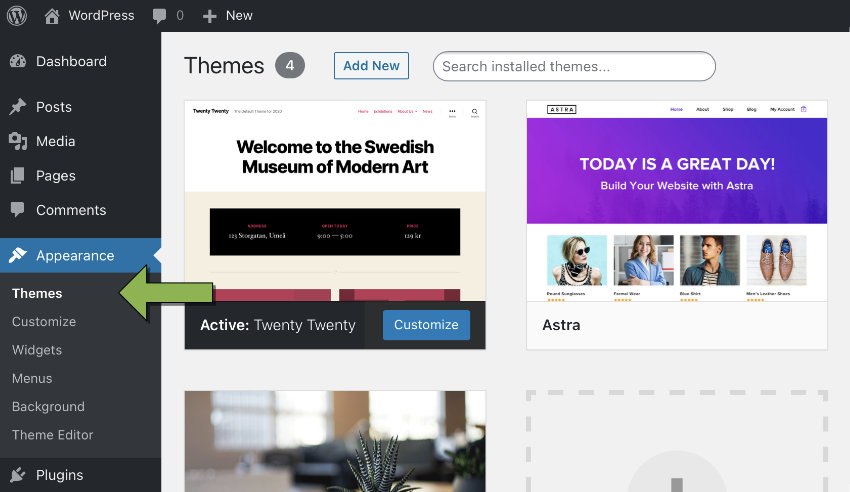
Once there, hover over the thumbnail of theme of your choice, then click the Activate button.

The thumbnail for the active theme will be moved to the first position in line. It will also display a label across the bottom reading “Active” to help you keep track of which theme you are currently using.

When you visit your site’s front end you should now see it looks different, with the new theme applied.
In most cases your existing content should be unchanged, but there can sometimes be a couple of “gotchas” to watch out for in this regard.
How to Change WordPress Theme Without Losing Content
The underlying principle of a WordPress theme is that it separates your content from the appearance of your site, allowing you to change that appearance any time without losing content.
However, sometimes a theme developer may elect to integrate bonus content creation functionality directly into the theme. This can be done instead of using the more “correct” but less convenient method of having you also install an accompanying plugin.
Convenient though it may be, it once again ties content and appearance together, meaning you have to be on the lookout and know how to change WordPress themes without losing content.
Shortcodes, Custom Fields, Scripts
For example, a theme might integrate custom shortcodes, custom fields, or scripts that generate display elements such as image galleries. If you have used theme bonus features like these to add content to your site, the content may disappear or malfunction if you change themes.

In the case of built in shortcodes, they will stop being processed and instead appear as plain text in your posts. In the image above, on the left the theme is active and using a shortcode to create a dropcap style. On the right the theme has changed and we now see the shortcode as plain text, which is of course not ideal.
Theme Options
Another means through which you may end up with theme dependent content is the use of theme options. For example, you may utilize such options to upload a custom logo or set custom text in the footer.
These types of content additions might be made through the official WordPress theme customization page:

Or through a custom options page built into the theme:

What to Do
Because every theme is different there is no way to give absolute advice on whether or not content loss could happen when you switch away from the theme you’re currently using.
For that reason there are two things you should check before you change themes:
- Refer to the documentation of your current theme to check if any custom content features you’ve been using, such as shortcodes or custom fields, depend on the theme and could stop working if you change themes.
- Check through any theme options you might have set and take note of where you’ve added custom content.
Some types of theme dependent content, such as a logo image or footer text, should be easy to manually make copies of in order to later restore them to your site through the new theme.
ln other cases you might find you’re not sure how to carry over content, such as shortcode or custom field based content. If so you might need to request some guidance from the developer on how to proceed.
In a worst-case scenario you could find you are really stuck and can’t change themes without losing content. If so, your best bet might be to hire a developer to create a child theme for you, so you can keep all your theme dependant content but still change the look of your site.
If you would like to learn what a child theme is, check out our article What Is a WordPress Child Theme?
How to Change a WordPress Theme on a Live Site
Because things can go wrong when changing themes on a site that already has content, such as losing theme dependent content as described above, it’s generally not a good idea to blindly change a WordPress theme on a live site.
There are two practices you can use to make sure such a theme change goes smoothly.
Use Live Preview
Before activating a theme, hover over its thumbnail and click the Live Preview button:

This will give you a fully browsable live preview of how your site will look with the theme active, and you can check it thoroughly for issues before switching.
Use a Staging Site
Ideally, you should have a “staging” site. A staging site is a private, exact duplicate of your site on which you can freely test anything you wish without fear of damaging your live, aka “production”, site.
Once you’ve changed themes on your staging site then thoroughly checked over everything and solved any problems that may have arisen, you can safely push your changes to your live site knowing your visitors will continue to have a smooth experience.

The easiest way to setup a staging site is just to use a WordPress hosting service that can handle the process for you automatically, such as SiteGround for example.
And That’s How to Change a Theme on WordPress
The actual process of changing a WordPress theme is a simple point and click, but if your theme is inextricably tied into your content you may have some additional tasks to attend to in order to make the change seamless.
Learn More About Working With WordPress Themes
We have a wide range of beginner’s tutorials to help you get started with WordPress themes.
 WordPressHow to Install a WordPress Theme
WordPressHow to Install a WordPress Theme WordPress ThemesWhat is a WordPress Theme?
WordPress ThemesWhat is a WordPress Theme? WordPressWhat Is a WordPress Child Theme?
WordPressWhat Is a WordPress Child Theme?
WordPress Themes at Envato
Here at Envato we have an enormous range of beautiful themes that just might entice you to make that jump. Browse some of the world’s most popular and versatile themes at Theme Forest:

Or, you can peruse a collection of over 1,300 themes you can pick and choose from at your leisure via Envato Elements.
WordPress Theme Collections on Tuts+
If you’re looking for theme inspiration, take a look at these theme collections:
 WordPress Themes18+ Creative WordPress Themes for Artists (Free & Premium)
WordPress Themes18+ Creative WordPress Themes for Artists (Free & Premium) Finance16 Best WordPress Themes for Financial Sites (Free & Premium)
Finance16 Best WordPress Themes for Financial Sites (Free & Premium) WordPress Themes20+ WordPress Themes for Your Coffee Shop Website
WordPress Themes20+ WordPress Themes for Your Coffee Shop Website WordPress25 Best Fashion WordPress Themes (2020) for Blog & Magazine Sites
WordPress25 Best Fashion WordPress Themes (2020) for Blog & Magazine Sites WordPress Themes18 Best WordPress (WP) Dating Website Themes for 2020
WordPress Themes18 Best WordPress (WP) Dating Website Themes for 2020 WordPress Themes10 Awesome Radio Station WordPress Themes to Download in 2020
WordPress Themes10 Awesome Radio Station WordPress Themes to Download in 2020
No comments:
Post a Comment